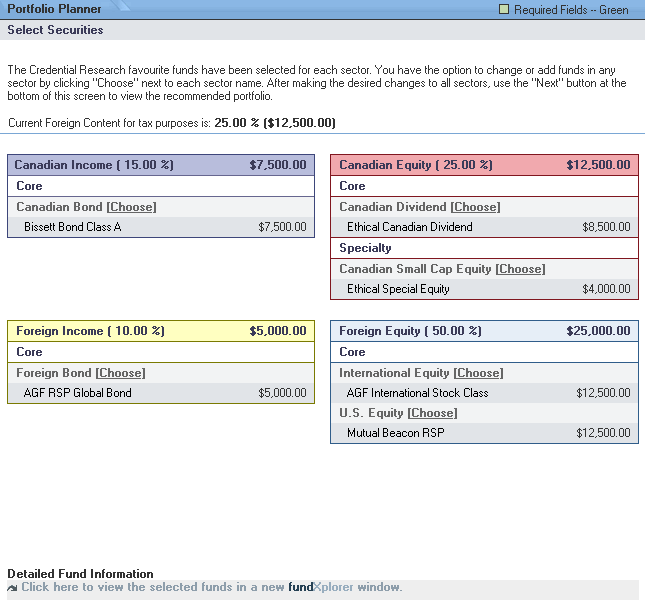
When an Ethical Fund or Credential Platinum List Recommended Asset Mix investment option is selected, the "Select Securities" screen is displayed in the page content area. It displays all the funds and allocations that make up the model portfolio in the quadrant One of the four quadrants of a basic portfolio structure - - Canadian Income, Canadian Equity, Foreign Income and Foreign Equity., sub-quadrant One of 2 sub-quadrants in each quadrant, core or specialty. (class) and sector Classification of funds by sectors as specified by IFSC categories. structure. See Using Balanced Funds in Model Portfolios to see how they fit into the structure.
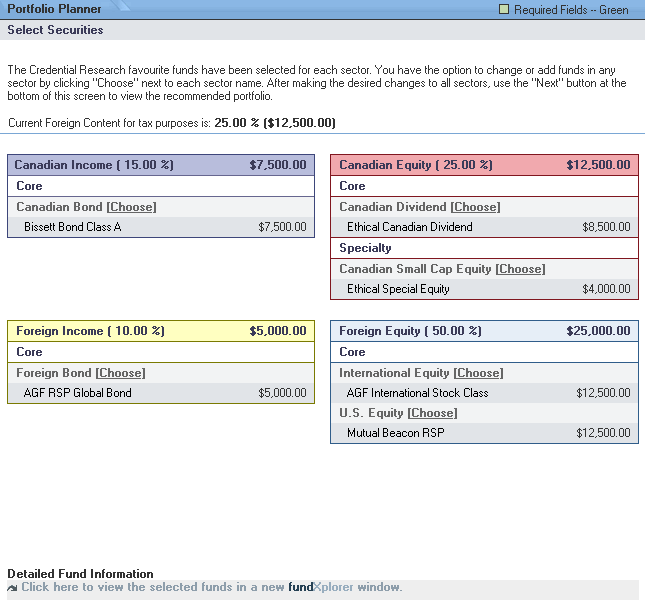
Next to each fund is a "Choose" link that allows selection of alternate securities if desired. When "Choose" is clicked, the "Choose Funds" worksheet opens displaying the funds that are available as substitutes. The list is limited to funds within the same sector.
It is also possible to substitute a credit union term deposit for a Canadian Income fund. Depending upon the fund replaced, taking this action could affect the optimization of the portfolio.
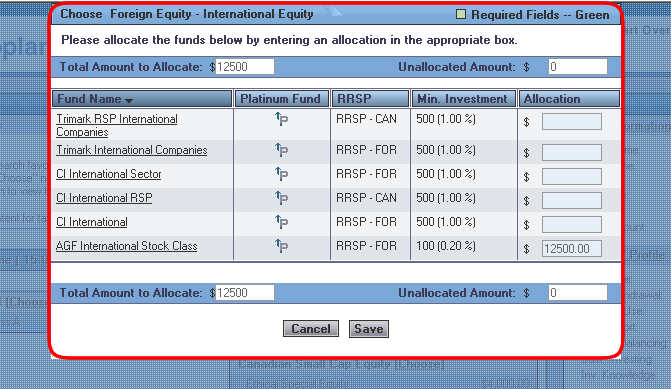
One or more alternate funds can be selected. The number of funds chosen depends on 2 criteria:
The investment amount must
be sufficient to meet the minimum $ requirements for each of the funds
(the "Choose Funds"
worksheet provides "Min. Investment"
information for each fund).
The foreign content should not exceed 30% for registered portfolios (the "Choose Funds" worksheets provides "RRSP Status" information for each fund).
When the investments are chosen click on the "Next" button to view the recommendation.
Each model portfolio or RAM solution has been optimized to provide the highest rate of return for a specific level of volatility. This is done by using historical information to project a rate of return for each fund at the sector level.
In order to maintain the optimization, funds can only be substituted with other funds in the same sector.
The default security selections can be changed as desired on the screen:
Click on the "Choose" link next to a fund name.
A "Choose Funds" worksheet opens that lists all the alternate funds available for that sector and the amount allocated to each:
For Ethical Funds model portfolios, the list will consist of all other Ethical Funds in the same sector
For Credential Platinum List Funds portfolios, the list will consist of all the other Credential Platinum funds in the same sector.
Use the "Allocation" box for the funds to type in desired changes to the default allocation.
The "Unallocated Amount" will be automatically calculated.
Continue the allocation until the "Unallocated Amount" for the sector equals zero.
Click on the "Fund Name" link if desired to open a new window containing a detailed information sheet for the fund.
Click the "Save" button to save the changes.
Repeat until the fund selection is satisfactory for all sectors.
Review the total foreign content amount indicated on the screen and make adjustments to fund selection if necessary.
When all the fund changes have been made click on the "Next" button to view the recommendations.
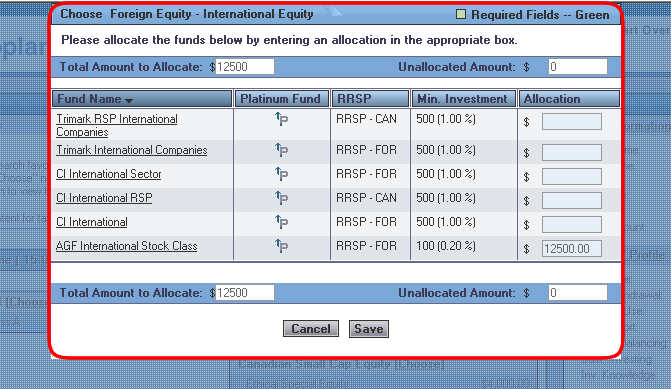
About the Recommended Investment Portfolio Screen